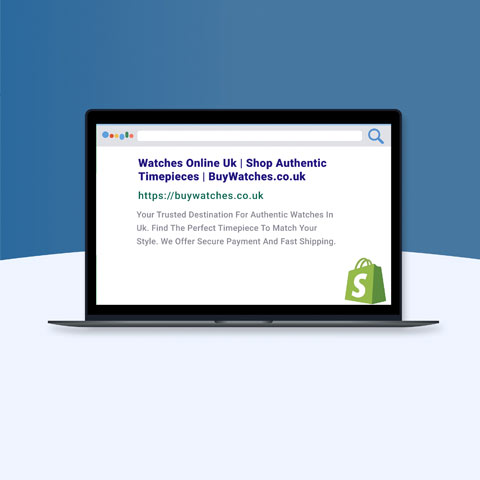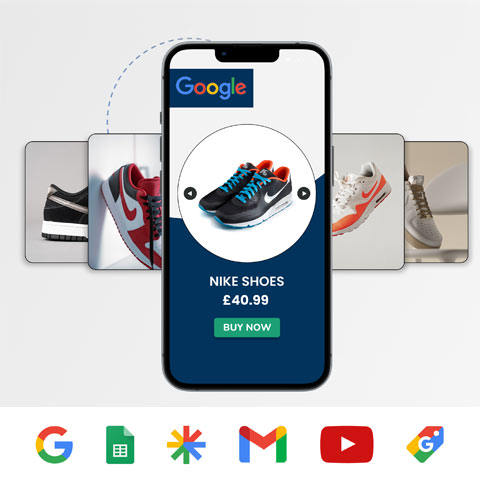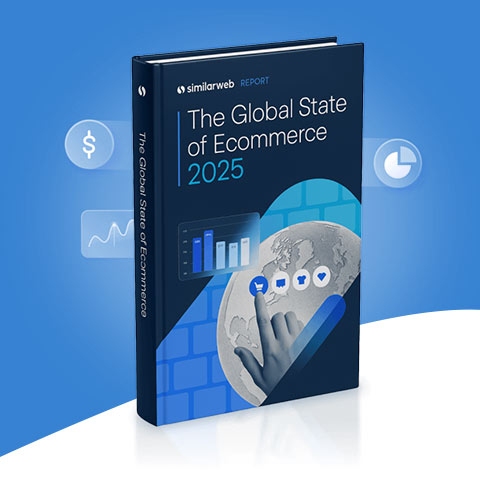Google Shopping Listings: Why Wouldn’t You?
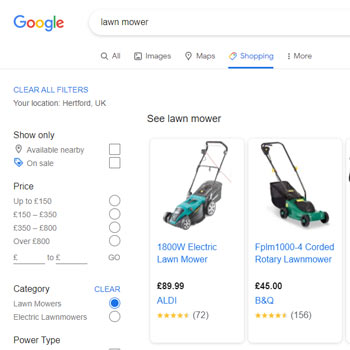

Google’s rollout of free (previously paid-for) shopping listings shook up the way we run product specific marketing. Whilst the move had a small impact on consumers, who can still see their favourite brands at the top of the SERP, it will allow businesses with smaller budgets to compete alongside the likes of Amazon and Zalando. With the launch in the midst of a global pandemic, are Google really doing what struggling businesses need; creating a more accessible marketing channel on their network? Or, is this a response to Amazon’s growing eCommerce domination?

First and foremost, what are free shopping listings and how do they appear?
You’d be forgiven for thinking free listings are identical to paid listings, as honestly there is virtually no difference in their appearance. However, you’ll now be able to see the small ‘Sponsored’ note in the top corner, to indicate paid activity on a Google page. It is worth noting that free listings are only going to appear in the Shopping tab and that your SERP results will be entirely paid. However, this is no longer the case in the US and so it’s likely we will see free listings play a greater role in Shopping in the future. Sceptics would argue that the Shopping tab visibility alone limits the impact of this rollout – it’s worth considering how many people click on the Shopping tab regularly.
Despite these, free listings undoubtedly offer a new opportunity for many businesses, small or large, to generate more traffic to site and inevitably more revenue.
So where do I enable them? How can I manage my organic Google shopping feed?
Google Merchant Centre. Whilst many of us are familiar with this platform, for smaller brands with no shopping activity, this will be the first step to ensuring you’re eligible for ‘Surfaces across Google’. The second challenge is having a product feed. Again, a familiar requirement for a large retail client but smaller businesses should look to set-up a form of regular export of their product catalogue ready to upload into the Merchant Centre. Finally opt-in to Surfaces across Google within your CSS dashboard.
And that’s it – upload the feed and you are auto-enabled to appear on ‘Surfaces across Google’ appearing in both the Shopping and Images tab for free.
How does Google decide where I show? And how do we optimise towards this?
Google has been relatively quiet about how the algorithm for free listings is going to work, with little information about how you achieve the ‘top spot’. However, there are some things we do know:
- Richer Product Data Improves Eligibility
- Rank Is Based On User Relevance
- Using Both Paid And Free Is ‘Recommended’
Let’s explore each of these in more detail.
Richer product data allows Google to match your product information to the most relevant queries. Google has said that strong product identifiers such as Global Trade Item Numbers (GTINs), Manufacturer Part Numbers (MPNs) and brand names increase their understanding of products in your feed. Without these you’re unlikely to show for relevant queries.
In addition to providing as much information as possible about your products, Google highly recommends including the availability attribute, the canonical _link and the shipping policy for your products. As per all of Google’s products, compliance with their policies are essential to make your product data eligible.
Key Takeaway: the more data the better
User relevance is one aspect you might assume we cannot influence, Google uses its algorithm to determine your relevance to the search and that shows a product listing. Whilst you can add in as much product data to match to as much ‘relevant’ content as possible – that is the apparent limit of your influence. Yet, Google has indicated that Google Customer Reviews are used to gain enhanced listings on the Shopping tab. Enhanced listings are a feature of paid shopping and similarly, Google will look at signals that prove the product you have will be appropriate for users. This includes looking at Google Customer Reviews or third-party alternatives. Google indicates that these reviews enhance the trust and safety signals for your product listing, making it more likely to show.

Key Takeaway: Whilst you cannot know what a user will search, you can prove to Google you’re a trustworthy provider of that product.
As this product uses both paid and organic, work with both your Paid Search & SEO teams. There are elements of organic listings that sit within both departments. Whilst your paid team is likely to understand the importance of key shopping attributes such as titles, descriptions and GTINs, your SEO team should be able to provide the canonical links and help to optimise the landing pages to ensure relevancy is as high as possible.
Your feed is the fundamental aspect to ensuring your Organic Shopping is as effective as possible meaning full feed optimisation is more crucial than ever to getting your product marketing right.
I’ve enabled my organic shopping, how do I track performance?
Once you have enabled your organic shopping, you will definitely want to track the performance. In the Google Merchant Centre you can currently only see clicks, but what if you want to see more, how can you do this?
Here we have some quick steps on how you can start tracking revenue, transactions and visits through Google Analytics.
There are a few prerequisites needed:
- Build your UTM Parameters so you can add them to the feed
- You need to create the UTM tracking parameters to append to the links in the feed.
- Here you might want to include something to distinguish it from your paid shopping activity (i.e. organic).
- Additionally, you want to make sure your source is google and your medium is organic.
- Append the UTM Parameters to your link attribute in the feed
- This is super simple. Here you just want to create a rule in the GMC: “set to” and select your link attribute first and then add the UTM parameter you have created.
- Reprocess your feed
- Now you’ve added and saved the Feed rule, you need to re-process your feed so it is applied
- Ensure Auto-tagging Setup is correct
- Now you need to ensure your Google Ads account is set to Auto-tagging and that the checkbox in Google Analytics for “manual override” is NOT checked.
- You need to make sure you have auto-tagging set up for all platforms which are associated to the feed.
Now you’re good to go! You have organic shopping enabled and trackable!
Free listings undoubtedly offer an opportunity, particularly in regards to Total Shopping Strategy. As we learn more about how Surfaces across Google impact our paid shopping activity, which optimisations have the greatest impact and how profitable the listings can be, we can begin to understand the scale of this opportunity.
Ready to learn more? Contact Merkle today.
Want more like this?
Want more like this?
Insight delivered to your inbox
Keep up to date with our free email. Hand picked whitepapers and posts from our blog, as well as exclusive videos and webinar invitations keep our Users one step ahead.
By clicking 'SIGN UP', you agree to our Terms of Use and Privacy Policy


By clicking 'SIGN UP', you agree to our Terms of Use and Privacy Policy
Other content you may be interested in
Categories
Categories
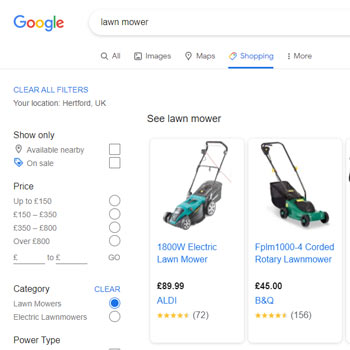
Want more like this?


Want more like this?
Insight delivered to your inbox
Keep up to date with our free email. Hand picked whitepapers and posts from our blog, as well as exclusive videos and webinar invitations keep our Users one step ahead.
By clicking 'SIGN UP', you agree to our Terms of Use and Privacy Policy




![[Research] Apps: The Secret Engine of Ecommerce Growth [Research] Apps: The Secret Engine of Ecommerce Growth](https://images.bizibl.com/sites/default/files/apps-and-web-similarweb-480.jpg)