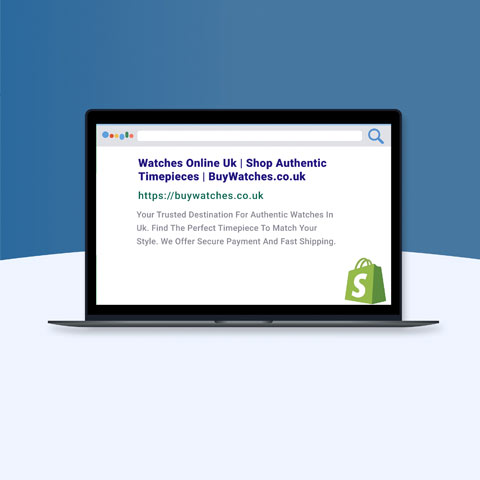[Quick-Start Guide] Getting Started with YouTube Shopping Ads
![[Quick-Start Guide] Getting Started with YouTube Shopping Ads [Quick-Start Guide] Getting Started with YouTube Shopping Ads](https://images.bizibl.com/sites/default/files/shoppingiq-woman-480.jpg)
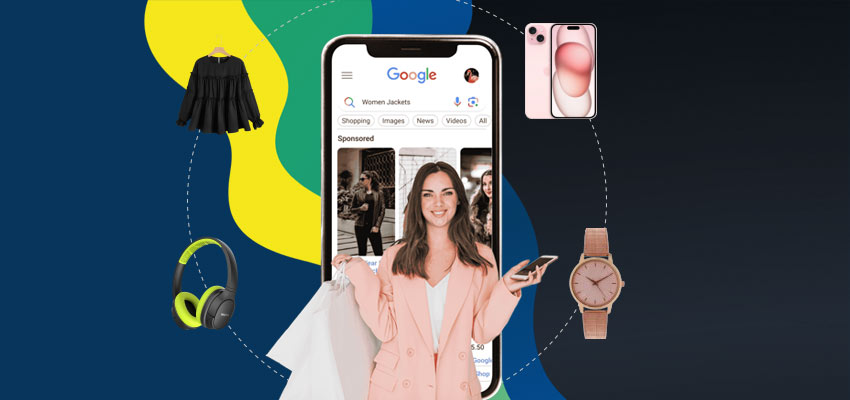
In today's visually driven world, YouTube stands as a powerhouse for connecting with audiences. For businesses, it's not just a platform for entertainment; it's a dynamic marketplace. YouTube Shopping Ads offer a unique opportunity to turn passive viewers into active customers by seamlessly integrating your products into engaging video content.
This comprehensive guide will walk you through all you need to know to get started with YouTube Shopping Ads, from explaining their benefits to creating and optimising campaigns for optimum impact.
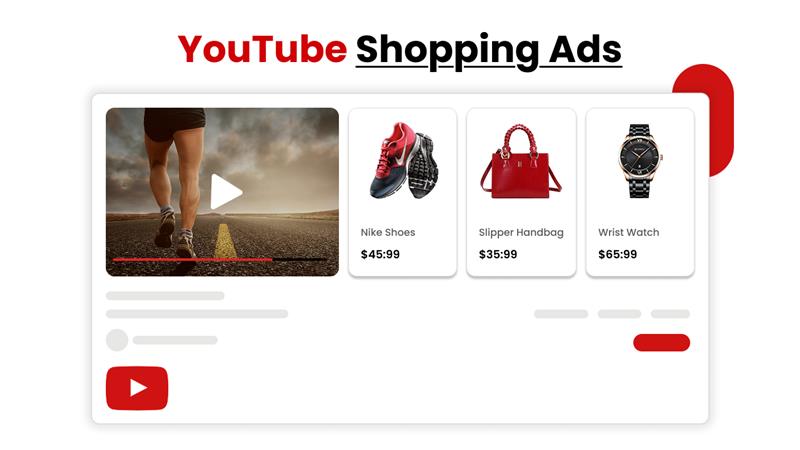
Why YouTube Shopping Ads? The Benefits for Your Business
YouTube Shopping Ads are a game-changer for e-commerce businesses. Here's why they should be a core part of your advertising strategy:
- Reach a Massive, Engaged Audience: With over 2 billion monthly active users, YouTube provides an unparalleled reach. People come to YouTube specifically to watch videos, making them highly receptive to visual content and product demonstrations.
- Highly Targeted Advertising: YouTube's robust targeting options, powered by Google's vast data, allow you to pinpoint your ideal customer. You can target based on demographics, interests, in-market segments (people actively researching products), life events, remarketing lists, and even customer match data.
- Drives Qualified Traffic and Conversions: By showcasing your products directly within video ads, you provide viewers with a clear path to purchase. This leads to higher-quality leads and improved conversion rates compared to traditional text-based ads.
- Visual Storytelling: Video allows you to demonstrate your product in action, highlight its features, and build an emotional connection with your audience. This is far more persuasive than static images or text.
- Boosts Brand Credibility: High-quality video content can significantly enhance your brand's authenticity and trustworthiness in the eyes of potential customers.
- Cost-Effective: While often associated with big brands, YouTube Shopping Ads can be cost-effective for businesses of all sizes when optimised correctly.
- Seamless Integration with Google Ads: YouTube Shopping Ads are managed within your Google Ads account, allowing for a unified advertising experience across various Google platforms.
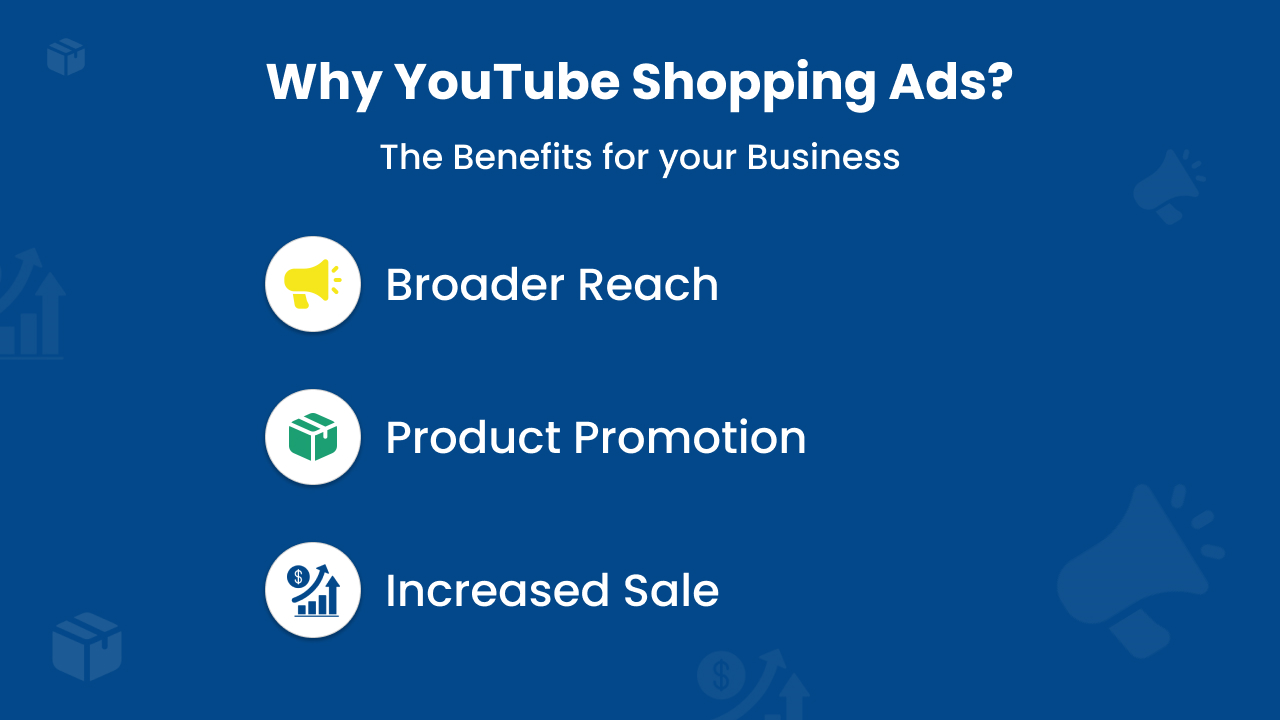
Prerequisites for Running YouTube Shopping Ads
Before you dive into creating your first campaign, ensure you have the following in place:
1. Google Account: To access Google Merchant Center and Google Ads, you must have an account with Google.
2. Google Merchant Center Account: This is crucial. Google Merchant Center is where you upload and manage your product data feed. Your product information (images, prices, descriptions, etc.) is pulled from here to create your Shopping Ads.
- Verified Webstite: Your Merchant Center account needs to be associated with a verified domain that isn't linked to another account.
- Accurate Product Feed: Ensure your product feed is accurate, complete, and regularly updated. Include high-quality images, titles, prices, and unique product identifiers (like GTINs, UPCs, EANs, or ISBNs where applicable).
- Compliance with Policies: Your products and store must comply with Google's Shopping Ads policies, which cover aspects like prohibited content (e.g., counterfeit goods, dangerous products), prohibited practices, restricted content (e.g., adult-oriented content, alcohol), and editorial/technical requirements.
- Contact Information: Your online store needs to have easily visible contact information (email, phone, mailing address, or contact form).
- Shipping Settings: Set up your shipping rates in Merchant Center, ensuring they meet Google's requirements for your target countries.
3. Google Ads Account: You will develop and manage your YouTube Shopping ad campaigns here.
4. Linked Merchant Center and Google Ads Accounts: These two accounts must be linked for your product data to be accessible within Google Ads.
5. Eligible YouTube Channel (for certain Shopping features): While not strictly required for all YouTube Shopping Ads, if you want to feature your own products directly in your content (e.g., product shelf below videos, tagged products in Shorts/live streams), your YouTube channel needs to meet specific eligibility criteria, such as being in the YouTube Partner Program or having a certain number of subscribers.
How to Get Started: Setting Up Your YouTube Shopping Ad Campaign
The primary way to run YouTube Shopping Ads is through Video Action Campaigns or Performance Max campaigns in Google Ads, both of which leverage your Google Merchant Center product feed.
Here's a step-by-step guide to setting up a Video Action Campaign with a product feed:
Step 1: Prepare Your Google Merchant Center Feed
1. Sign up for Google Merchant Center: If you don't have one, create a free account.
2. Verify and Claim Your Website: To verify that you are the owner of your website, go to the Merchant Center's guidelines.
3. Upload Your Product Feed:
- You can upload your product data manually, schedule automatic fetches from your website, or use a platform integration (e.g., Shopify, WooCommerce).
- Ensure your feed is accurate, up-to-date, and includes all required attributes (ID, title, description, link, image link, price, availability, Google Product Category, brand, GTINs if applicable).
- Address any diagnostic warnings or errors in your feed. New product feeds can take up to 3 days for approval.
Step 2: Link Your Google Merchant Center to Google Ads
1. In your Google Ads account, click on "Tools and Settings" (the wrench icon).
2. Under "Setup," click on "Linked accounts."
3. Find "Google Merchant Center" and click "Details."
4. Follow the prompts to link your Merchant Center account.
Step 3: Create a New Video Action Campaign in Google Ads
1. In your Google Ads account, click on "Campaigns" in the left-hand menu. Click the blue plus (+) button to create a "New campaign."
2. Click the blue plus (+) button to create a "New campaign."
3. Choose a Campaign Goal: Select "Sales," "Leads," "Website traffic," or "Product and brand consideration." These goals are compatible with Shopping Ads.
4. Select Campaign Type: Choose "Video."
5. Select Campaign Subtype: Choose "Drive conversions" (this is the key for Video Action Campaigns).
6. Click "Continue."
Step 4: Configure Your Campaign Settings
1. Campaign Name: Give your campaign a descriptive name
2. Product Feed:
- Crucially, in the "Product feed" section, expand the box.
- Check the checkbox and select the product feed from your linked Merchant Center account. (You cannot change this after saving the campaign, so choose carefully!)
3. Budget and Bidding:
- Bidding Strategy: For conversions, "Maximise conversions" or "Target CPA (Cost Per Acquisition)" are common choices. You can also use "Target ROAS (Return on Ad Spend)" if your goal is to maximise conversion value.
- Budget : Set your daily budget.
4. Networks: By default, YouTube Shopping Ads can appear on YouTube videos, Youtube results, Google video partners, and potentially other Google Display Network placements with Performance Max. You can adjust these if needed, but for maximum reach, keep the defaults.
5. Locations: Choose the geographic locations where you want your ads to show. Ensure these align with the countries your Merchant Center feed supports for product availability.
6. Languages: Select the languages spoken by your target audience.
7. Content Exclusions: Consider excluding sensitive content categories to ensure brand safety.
8. Additional Settings (Optional but Recommended):
- Conversion tracking: To measure sales and other important actions, make sure conversion tracking is properly configured in Google Ads.
- Start and End Dates: Set these if you have a specific promotional period.
Step 5: Create Your Ad Group
1. Ad Group Name: Give your ad group a relevant name.
2. Product Filter: In the "Product filter" section, you can choose which products from your feed you want to show in this specific ad group.
- All products: Shows all products from your selected feed.
- Choose specific products: Allows you to manually select products.
- Create custom filters: Use custom labels from your product feed to segment products (e.g., "bestsellers," "new arrivals," "clearance"). This is highly recommended for better organisation and optimisation.
- No products: You can opt out of showing products for a particular ad group if the video content doesn't align.
3. Audiences (Targeting) : This is where you define who will see your ads. Leverage a combination of targeting options:
- Demographics: Age, gender, parental status, household income.
- Audience Segments:
- Detailed demographics: More granular demographic targeting.
- Interests & habits: People with specific interests (affinity audiences).
- What they're currently investigating or planning: In-market segments (quite useful for shopping advertisements!).
- How they've interacted with your business: Remarketing (website visitors, app users, YouTube channel viewers).
- Your combined audiences: Custom segments based on search terms, app usage, or website visits.
- Customer Match: Upload your customer email lists.
- Keywords: Target users searching for specific terms on YouTube.
- Topics: Target videos and channels about certain topics.
- Placements: Target specific YouTube channels, videos, websites, or apps.
4. Content (Keywords, Topics, Placements): While audience targeting is generally strong for Shopping Ads, you can refine further by adding:
5. Locations: Choose the geographic locations where you want your ads to show. Ensure these align with the countries your Merchant Center feed supports for product availability.
6. Bidding (Ad Group Bid): If you're using Manual CPC, you can set a bid at the ad group level. For automated strategies, this might be less relevant.
Step 6: Create Your Video Ad
1. Your YouTube Video: You'll need a compelling video creative. This is the cornerstone of your YouTube Shopping Ad.
- Upload your video to YouTube: Ensure it's public or unlisted.
- Video Length: Shorter, impactful videos (e.g., 15-30 seconds) often perform well, especially for lower-funnel objectives.
- Call to Action: Include a clear call to action within your video encouraging viewers to click and shop.
2. Find Your Video: Paste the YouTube URL of your video.
3. Final URL: After clicking on your advertisement, users will land on this landing page (such as your product or category page).
4. Display URL: A shorter, user-friendly URL shown in the ad.
5. Call to Action: Write a compelling call-to-action button text (e.g., "Shop Now," "Learn More," "Buy Here").
6. Headline: catchy headline for your ad.
7. Description (Optional): Additional text to describe your offering.
8. Companion Banner (Optional): An image that appears next to your video ad on desktop.
9. Video Format Requirements for YouTube Shopping Ads
To ensure your YouTube Shopping Ads display correctly across all placements and devices, follow these recommended video format guidelines.
Resolution and Aspect Ratio (Crucial for Impact):
YouTube Shopping Ads can display in various orientations, and it's highly recommended to produce videos in the highest possible quality.
- Horizontal (Landscape):
- Recommended: 1920 x 1080 pixels (Full HD) with a 16:9 aspect ratio. This is the classic YouTube viewing experience.
- Accepted: 1280 x 720 pixels (Standard HD) or even 640 x 480 pixels (SD - generally not recommended for optimal quality).
- Vertical (Portrait):
- Recommended: 1080 x 1920 pixels (Full HD) with a 9:16 aspect ratio. This format is crucial for reaching users watching YouTube Shorts or other vertical video content on mobile devices.
- Accepted: 720 x 1280 pixels or 480 x 640 pixels.
- Square:
- Recommended: 1080 x 1080 pixels (Full HD) with a 1:1 aspect ratio. This works well across various platforms, especially social feeds.
- Accepted: 480 x 480 pixels.
Best Practice: Aim for HD or Full HD resolutions (720p or 1080p). While SD is accepted, it can significantly detract from your ad's perceived quality.
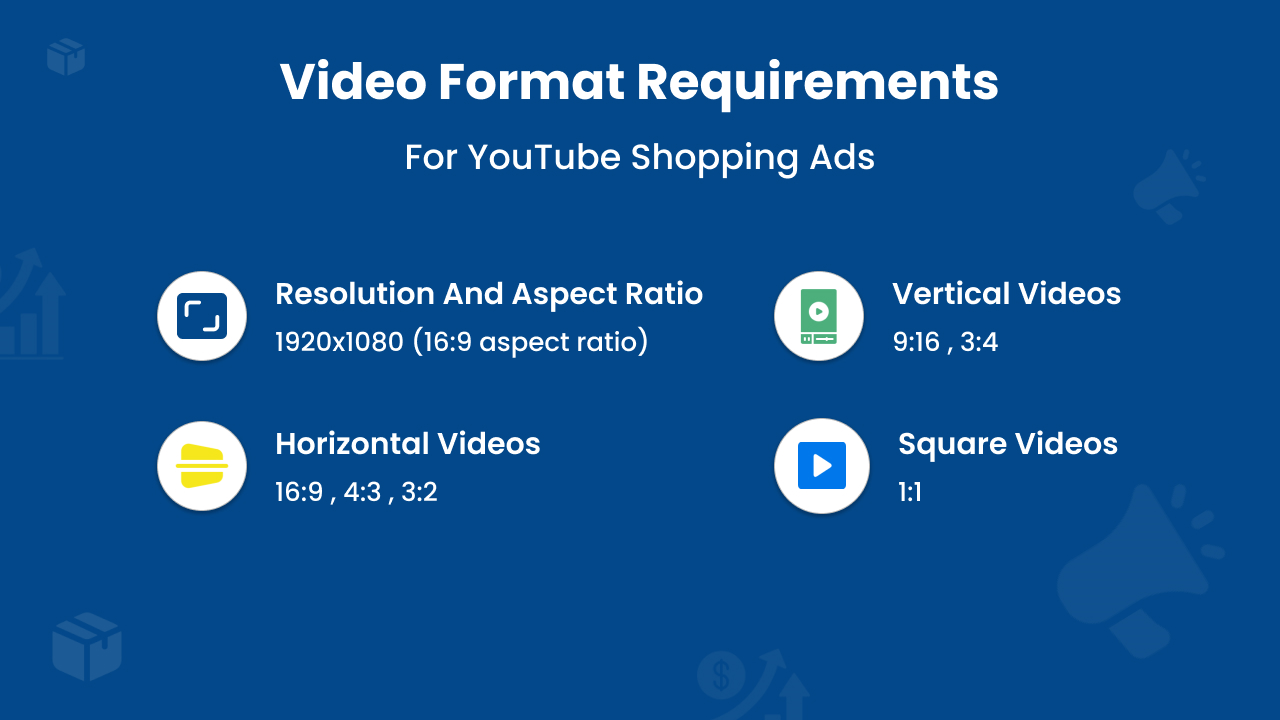
10. Ad Preview: Google Ads will show you a preview of how your ad will appear with the product carousel below it.
Step 7: Review and Launch Your Campaign Carefully review all your settings. Once you're satisfied, click "Create campaign."
Measuring Success: Key Metrics for YouTube Shopping Ads
To understand the effectiveness of your YouTube Shopping Ads, monitor these key metrics in Google Ads:
- Conversions: The ultimate measure of success – how many sales or other valuable actions resulted from your ads.
- Conversion Value: The total revenue generated from conversions.
- Return on Ad Spend (ROAS) : Conversion Value / Cost. This tells you how much revenue you're generating for every dollar spent on ads.
- Cost Per Acquisition (CPA) : Total Cost / Number of Conversions. How much it costs you to acquire a customer.
- Click-Through Rate (CTR): The percentage of people who clicked on your ad after seeing it. A low CTR might indicate issues with your video creative or targeting.
- Views and View Rate: How many times your video was viewed and the percentage of impressions that resulted in a view.
- Average View Duration: How long, on average, viewers watch your video ad. This helps assess engagement.
- Impressions: The number of times your ad was shown.
- Reach: The number of unique users who saw your ad.
- Traffic Sources (in YouTube Analytics): Understand where your viewers are coming from.
Best Practices for Optimising YouTube Shopping Ads
Once your campaigns are live, continuous optimisation is key:
- High-Quality Video Creative is Paramount:
- Hook them early: Grab attention within the first 5 seconds.
- Show, don't just tell: Demonstrate your product in action.
- Clear Call to Action: Make it obvious what you want viewers to do.
- Mobile-first : Design your videos with mobile viewing in mind (tighter framing, larger text).
- Sound on/off : Ensure your message is clear even if the sound is off (e.g., through on-screen text).
- Optimise Your Product Feed
- Rich Product Data: The more accurate and descriptive your product information is in Merchant Center, the better Google can match your products to relevant searches.
- High-Quality Images: Use clear, well-lit product images.
- Descriptive Titles: Use relevant keywords in your product titles.
- Custom Labels: Utilise custom labels to segment your products for more granular targeting and bidding strategies (e.g., by profit margin, bestsellers, seasonal items).
- Refine Your Targeting:
- Start Broad, Then Narrow: Begin with broader audience segments and then refine based on performance data.
- Leverage In-Market Audiences: These are often high-intent users.
- Remarketing: Target users who have already shown interest in your brand or products.
- Exclude Irrelevant Audiences/Placements: Prevent your ads from showing to audiences or on channels that aren't converting.
- A/B Test Everything: To determine what appeals to your audience the most, try out various video creatives, headlines, calls to action, bidding tactics, and targeting choices.
- Monitor Performance Regularly: Pay careful attention to your primary metrics and make necessary adjustments to your budgets, targeting, and bids.
- Utilise Negative Keywords: For Video Action Campaigns, you can add negative keywords at the ad group level to prevent your ads from showing for irrelevant search queries on YouTube.
- Consider Performance Max: If you want to maximise reach across all of Google's channels (YouTube, Search, Display, Gmail, Discover, Maps) with a single campaign, Performance Max can be a powerful option. It leverages AI to find converting customers across these channels using your product feed as a primary asset.
- Don't Forget Live Shopping: If you have a YouTube channel, consider hosting live shopping events where you can directly tag and promote products during your live stream.
CONCLUSION
Youtube Shopping Ads are a strong and captivating method to promote your goods and increase sales. Your e-commerce firm can develop significantly if you understand the requirements, meticulously plan your campaigns, and regularly optimise based on performance data. Have fun selling!
Want more like this?
Want more like this?
Insight delivered to your inbox
Keep up to date with our free email. Hand picked whitepapers and posts from our blog, as well as exclusive videos and webinar invitations keep our Users one step ahead.
By clicking 'SIGN UP', you agree to our Terms of Use and Privacy Policy


By clicking 'SIGN UP', you agree to our Terms of Use and Privacy Policy
Other content you may be interested in
Categories
Categories
![[Quick-Start Guide] Getting Started with YouTube Shopping Ads [Quick-Start Guide] Getting Started with YouTube Shopping Ads](https://images.bizibl.com/sites/default/files/shoppingiq-woman-480.jpg)
Want more like this?


Want more like this?
Insight delivered to your inbox
Keep up to date with our free email. Hand picked whitepapers and posts from our blog, as well as exclusive videos and webinar invitations keep our Users one step ahead.
By clicking 'SIGN UP', you agree to our Terms of Use and Privacy Policy






![[Research] Apps: The Secret Engine of Ecommerce Growth [Research] Apps: The Secret Engine of Ecommerce Growth](https://images.bizibl.com/sites/default/files/apps-and-web-similarweb-480.jpg)